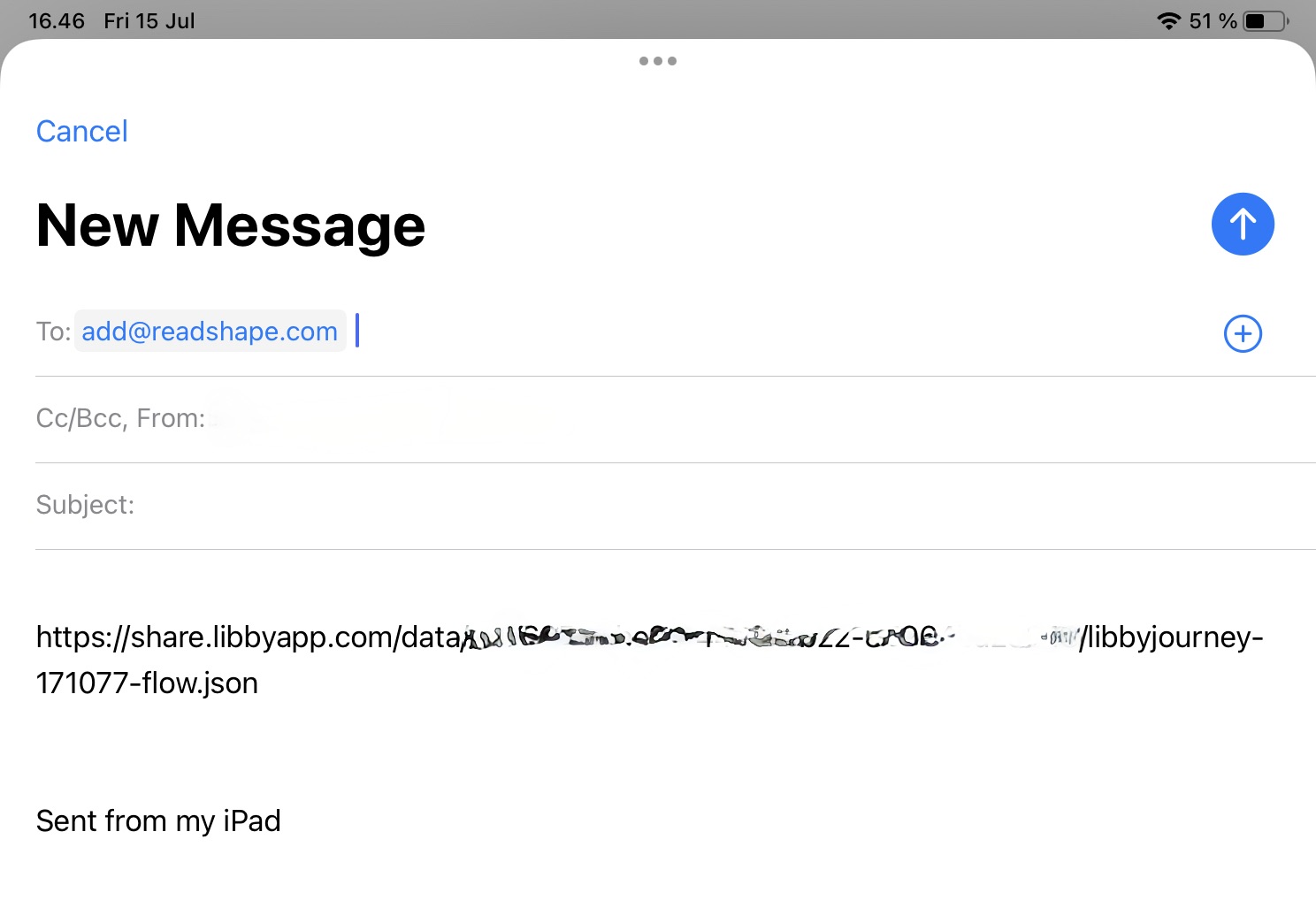Import using the Libby App
If you wish to import your Libby highlight into ReadShape you can easily do it by exporting your highlights and sending us the link!
1. Find your book
First, find your book.
- If you’re currently borrowing it, you can simply go to the Shelf (book icon).
- If you’ve returned the book, you can find it through the Search (see Libby’s guide)
2. View your “Reading Journey”
Now, tap “Manage Loan” and open “Reading Journey”.
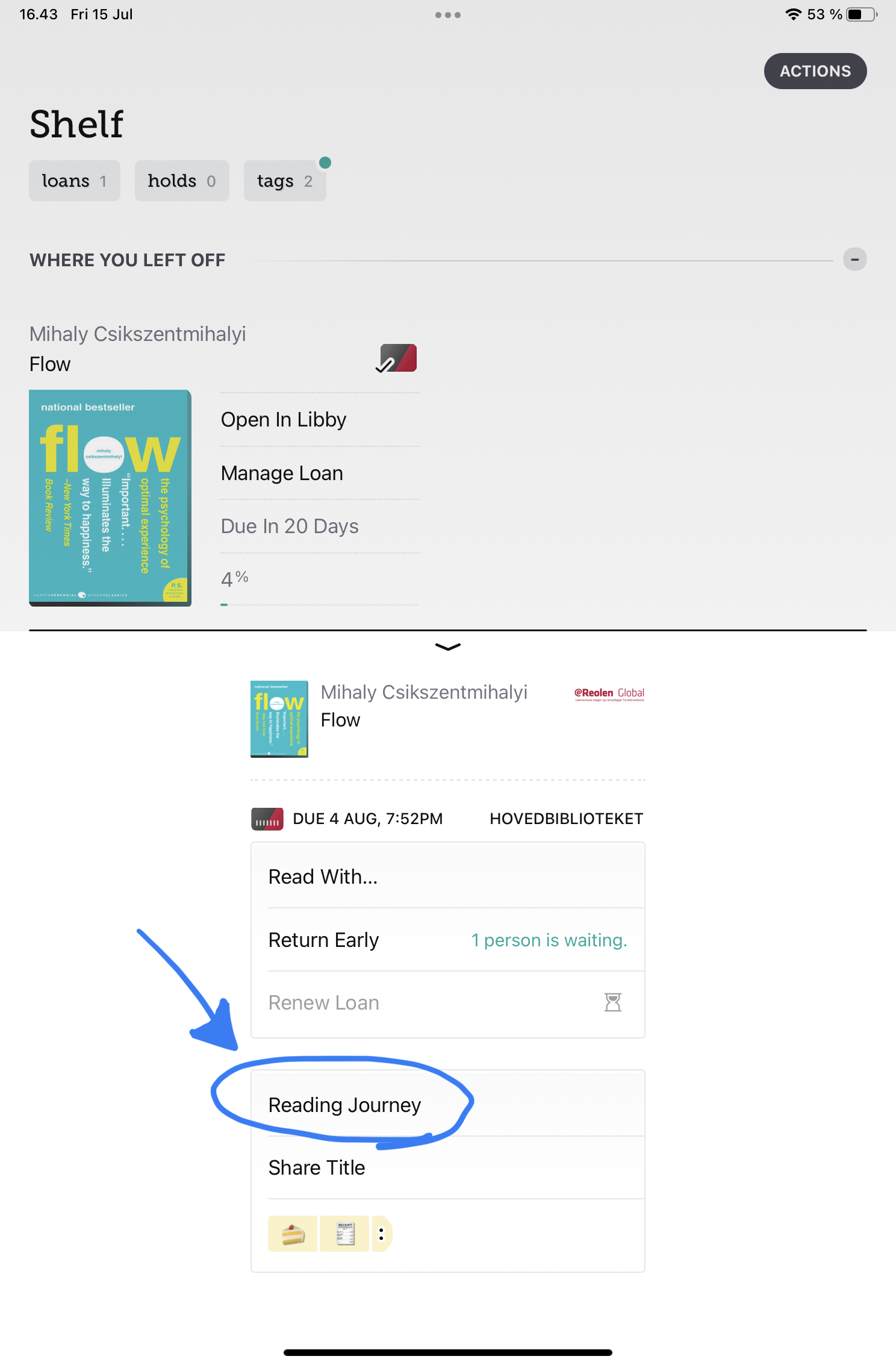
3. Tap “Actions”.
Now that you’re on the book page you can tap on “Actions” and then “Export Reading Data”
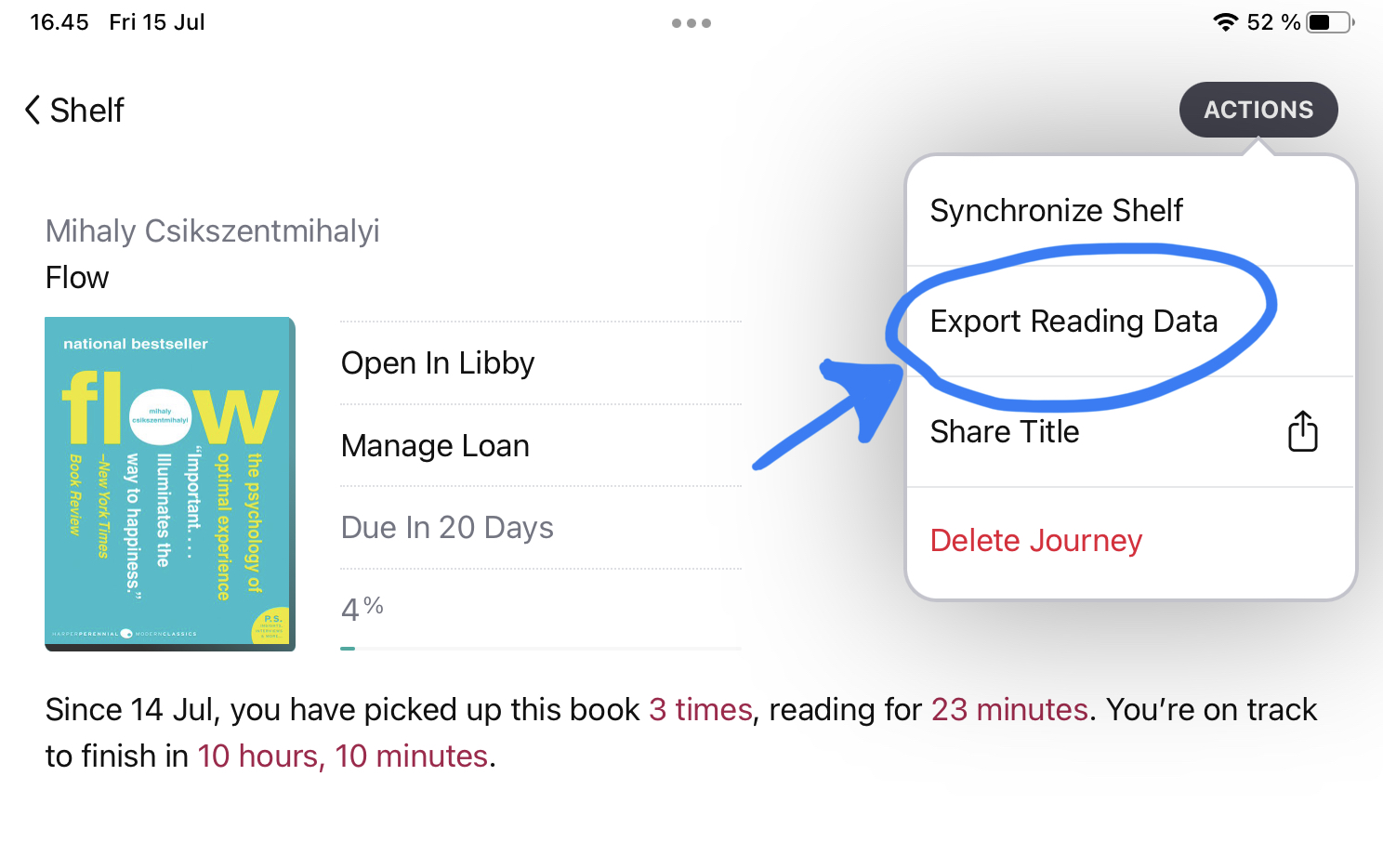
4. Select “Data”.
Now, select “Data — JSON”, this will open a URL with the reading data.
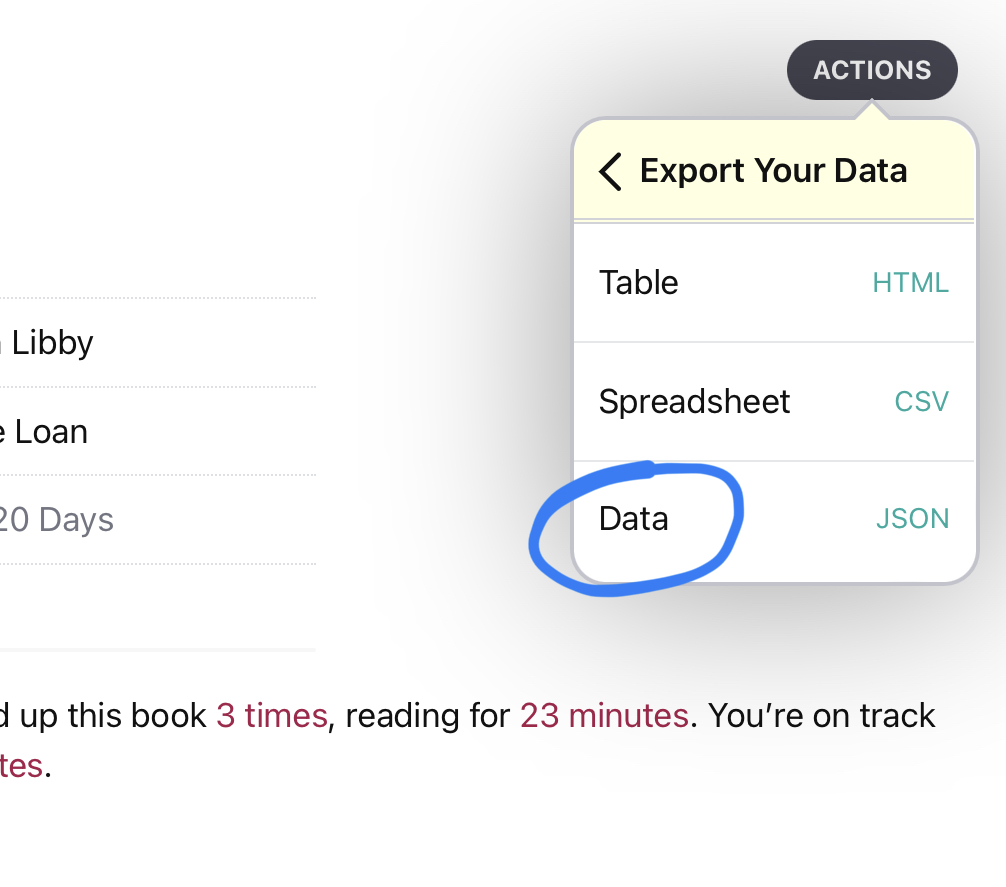
5. E-Mail us the link
Finally, E-Mail the link to [email protected]
In your browser you can tap “Share” and select your E-Mail app of choice, or simply copy the address and do it yourself.
💡 Your user email (the one you use to sign-in) must match the email you send your highlights from.